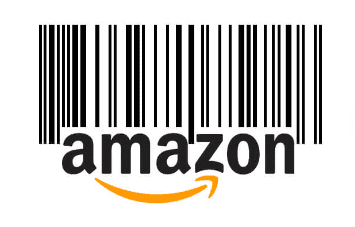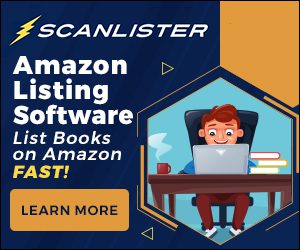When you first start selling on Amazon, it can be overwhelming. There are all sorts of new terms you need to understand. There’s the SKU number, ASIN number, FNSKU number, UPC number, etc.
For this blog post, I’m going to focus on the SKU number and how to make it useful to your Amazon business. And if you read to the bottom, I’ll show you how to make this process automatic.
What is an Amazon Seller SKU
A SKU (Stock Keeping Unit) is a unique number assigned by the seller when listing an item. This is a number that only you can see, and you use it to track an organize your Amazon business. It can contain any number or letter combination that you want, but there is a 40-character limit. You could just keep it simple and use a sequence like 00001. Then move up increments of one every time you list a book. However, if you’re a little creative, you can use this code to impart the following information.
Information to Include in the SKU
- Supplier – You can include where you purchased the item. For example, if you bought a book at Goodwill, you can include the abbreviation “GW” in your SKU. In this case, your SKU would look like this: GW-00001
- Date Purchased/Listed – You can include the date you listed the item. That way, when an item sells, you can see how many days, months, or years it took to sell. Here’s an example: GW-00002-7-24-2017
- Sales Rank – I’m surprised more people don’t use this. I always put rank at the end of my SKU. For example, If I sell a book, and the SKU number shows rank of 4,321,849, I can look at the date purchased and see how long it took this long-tail book to sell. Here’s an example of a SKU with sales rank embedded. GW-00003-7-24-2017-4321849
- Location – This can be beneficial to a merchant fulfilled seller. Knowing where your items is at can make your life easier. You can use a 2 or 3-digit code for location. For example 1B3= First Bookcase 3rd shelf down. A SKU example could look like this: GW-00004-7-24-2017-1B3-4321849
- Cost per Unit – It can be helpful to know what you paid for an item after it sells. That way you will know the exact profit. An example would look like this: GW-00005-7-24-2017-2.20-4321849
- Condition – Use a one or letter code to identify the condition of an item. N=New, VG=Very Good. This can be useful if you want to know if any of your “acceptable” items are selling. Or if your repricer is matching the lowest price for that sub-condition. GW-00006-7-24-2017-2.20-VG-4321849
Creating a SKU for FBA Sellers
If you are an FBA seller and you want your labels to print in the same order that you listed them, you will need to adjust your SKU. Amazon sorts the SKUs in your FBA shipment alpha-numerically. In other words, you will want your sequence near the beginning of the SKU.
In this example, the FBA labels will print out in the same order as listed since supplier is constant and the sequence is next.
- GW-0001-G-2.20
- GW-0002-VG-2.20
- GW-0003-A-2.20
However, if you put in the condition in the beginning, the labels will print out in a different order:
- G-GW-0001-2.20
- VG-GW-0002-2.20
- A-GW-0003-2.20
In this case, Amazon will sort the SKU that starts with “A” first.
Creating a Custom SKU Fast
You may be thinking that creating a custom SKU will take too much time when listing your products. Yes, it will, if you do it manually.
Fortunately, the latest version of ScanLister can create custom SKUs automatically. Now you can list your items fast AND have valuable information in your SKU number at the same time.